Accessing Data¶
Recall that we want to use Cavatica to analyze human data we find using the portal. So far, we've created Cavatica and Portal accounts, and connected those them to each other. However, we haven't yet told either Cavatica or the Portal what data we are authorized to see and use.
Typically, the groups who store and distribute human data are different from the groups who are dedicated to processing and approving applications for human data use. The Kids First DRC stores and distributes the Kids First metadata, but they don't decide who has access. Similarly, Cavatica doesn't decide who can use the Kids First data files, even though they regulate that access.
We need to tell both interfaces what credentials we have for data access:
Data Repository Integrations in the Kids First Portal¶
To tell the Portal what data it should show us, we need to set up "Data Repository Integrations".
This step requires an eRA Commons ID.
If you don't have an eRA Commons ID, you can still browse the public data on Kids First, but you will not be able to access any controlled access data that you may have been granted access to. If you don't yet have an eRA Commons ID, skip to Cancer Genomics Cloud access in Cavatica.
Tip
Researchers get eRA Commons IDs through their home institution, you can learn more about getting an ID here
Click on each of the "Connect" buttons in turn, and use your eRA login credentials to set up the connection. Note that for the NCI CRDC integration, you must authorize Gen3.
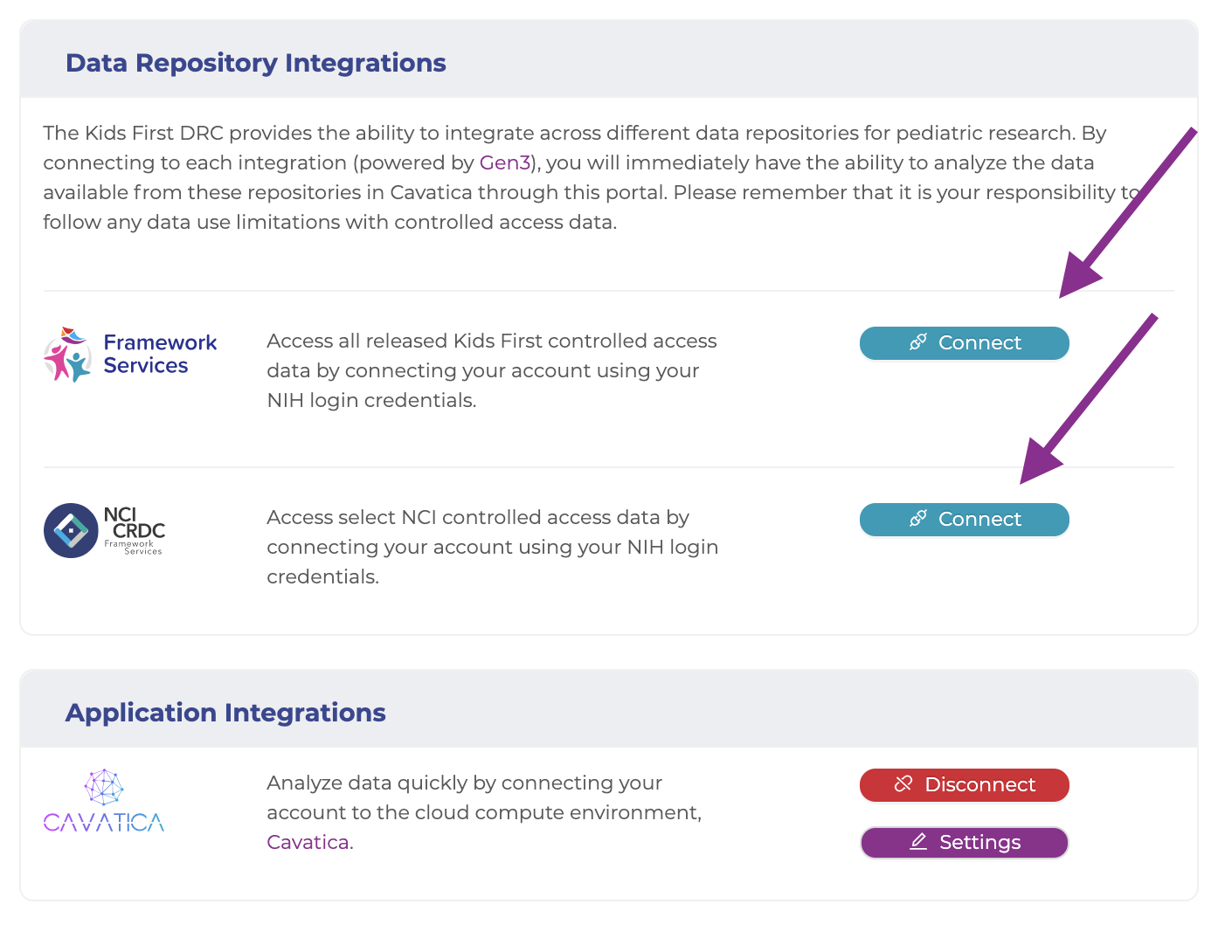
Cancer Genomics Cloud access in Cavatica¶
To tell Cavatica what data we should have access to, we need to connect to the Cancer Genomics Cloud.
Step 1: Get logged in to Cancer Genomics Cloud¶
Navigate to Cancer Genomics Cloud (CGC) and either log in using your eRA Commons ID (preferred) or log in by creating a new account using the "New to the CGC? Create an account" link. Whichever way you log in, be sure to agree to authorize Gen3.
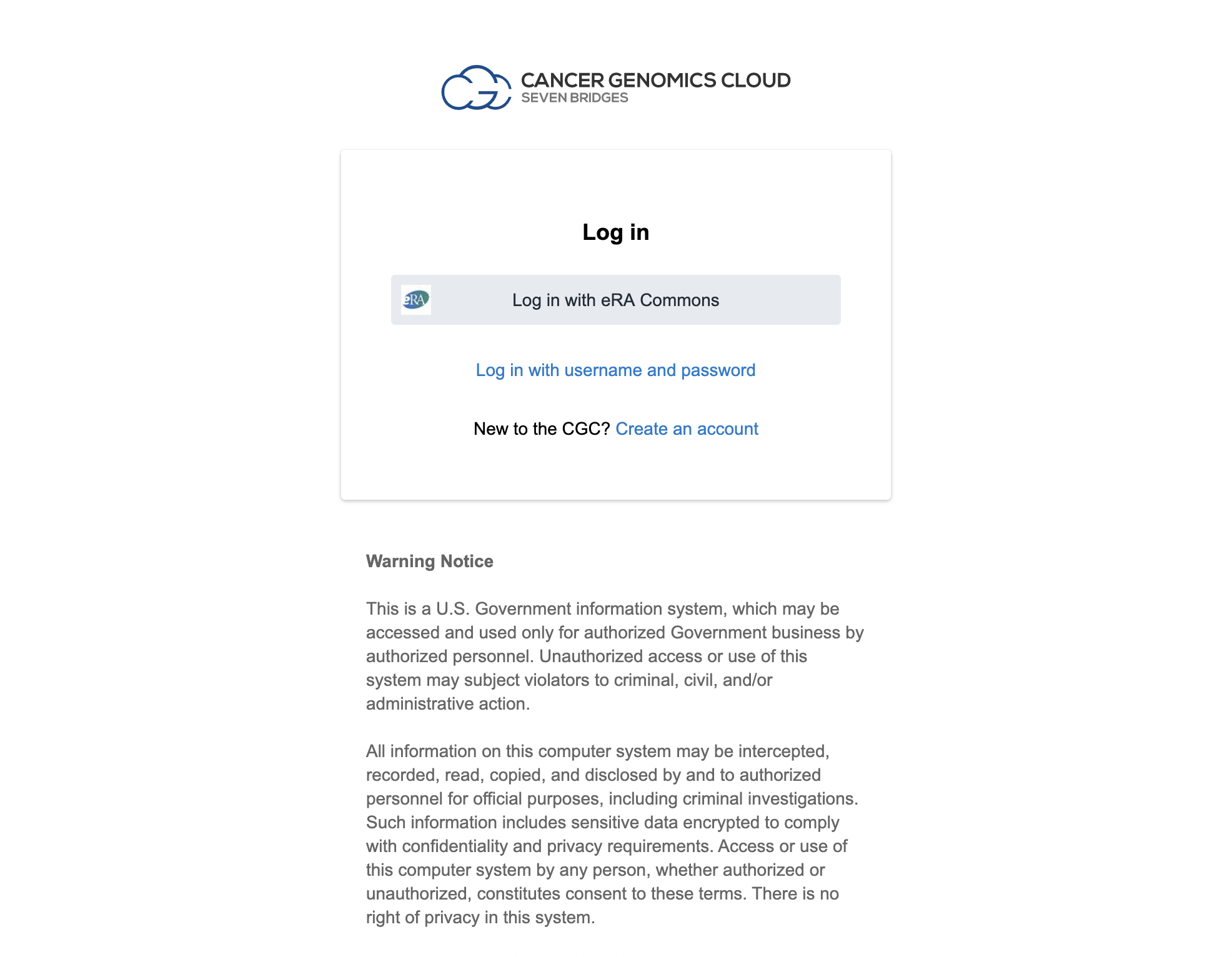
Note
This website should look and feel very familiar, as it is hosted by Seven Bridges: the same company that built Cavatica. The difference is that the Cancer Genomics Cloud makes decisions about data access, whereas Kids First and Cavatica don't. Still, we are, in effect, connecting one account we made on Seven Bridges to another account we made on Seven Bridges.
Step 2: Go to the Cancer Genomics Cloud Developer Dashboard¶
Remember a few steps ago when we talked about "Authentication Tokens" and how they are a common way to connect accounts? They're so common, we're using another one here!
Click on the Developer tab at the top of the screen, and select Authentication Token:
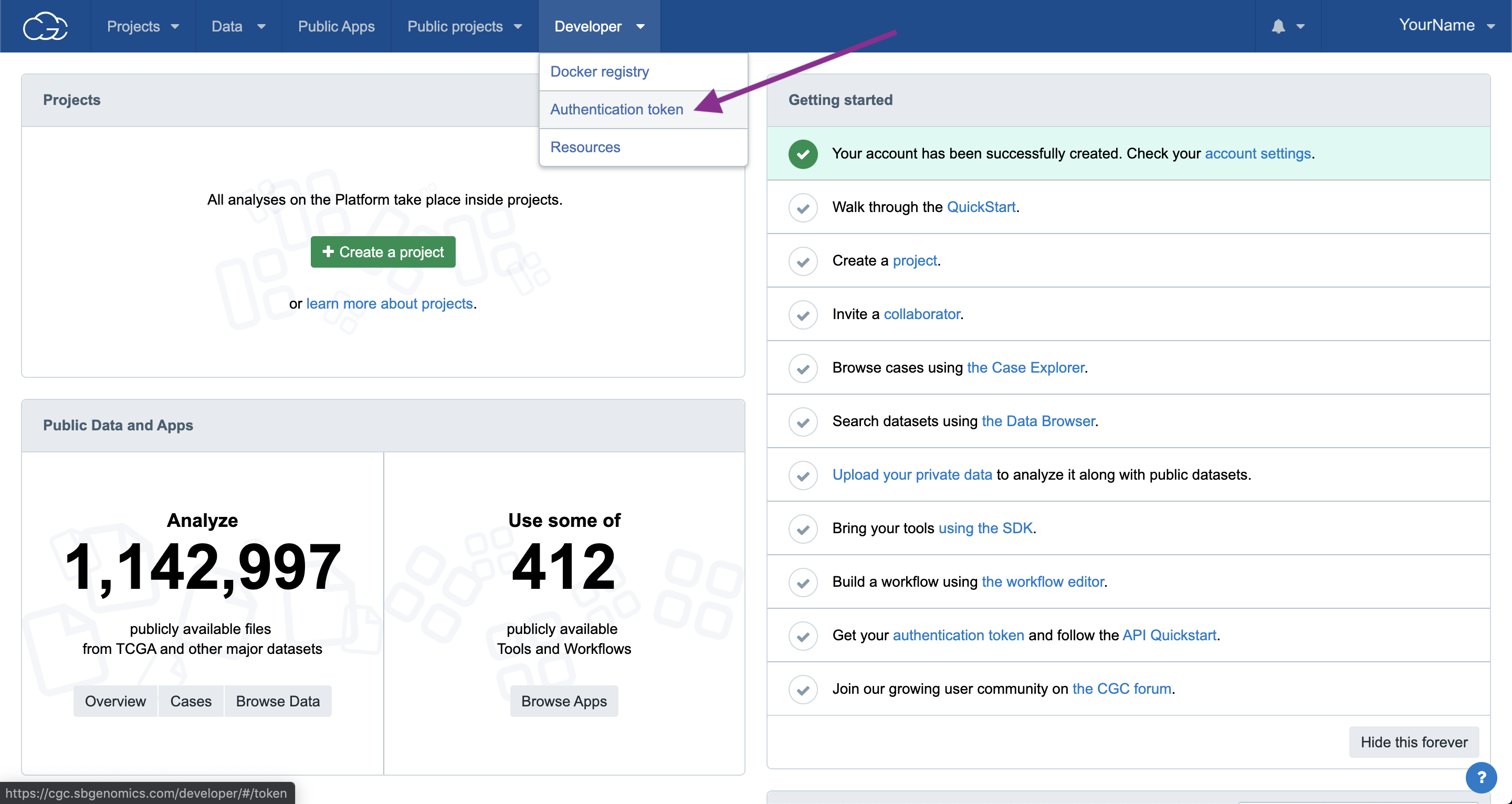
Step 3: Click on the Auth token link¶
You should get a page that looks something like this:
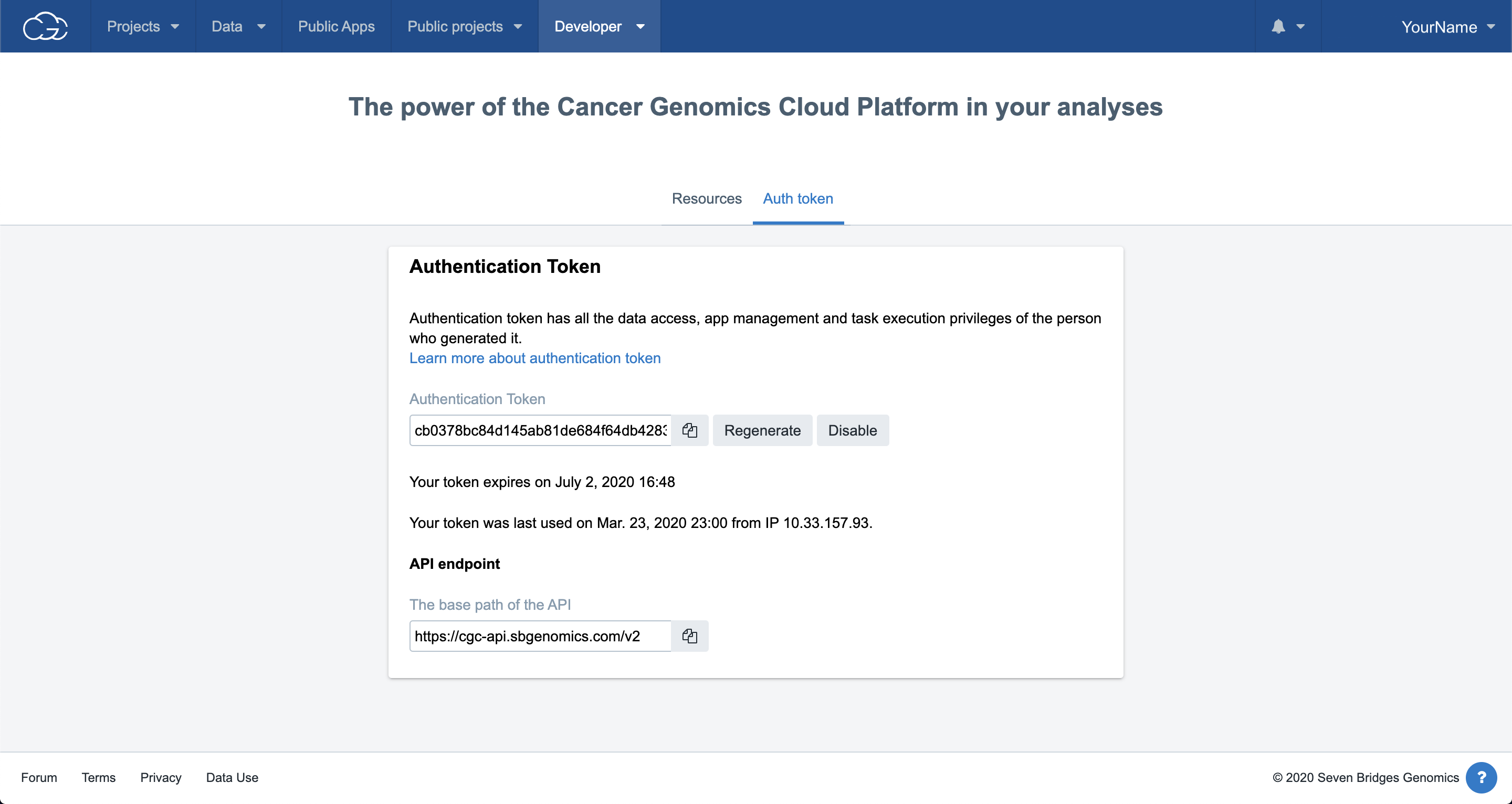
Step 4: Generate and copy your Authentication Token¶
As we did when getting our Cavatica Auth Token, click on the "Generate" for your first token or "Regenerate" button to create a new Authentication Token, and then click the copy button (indicated with a purple arrow below) to copy it to your clipboard:
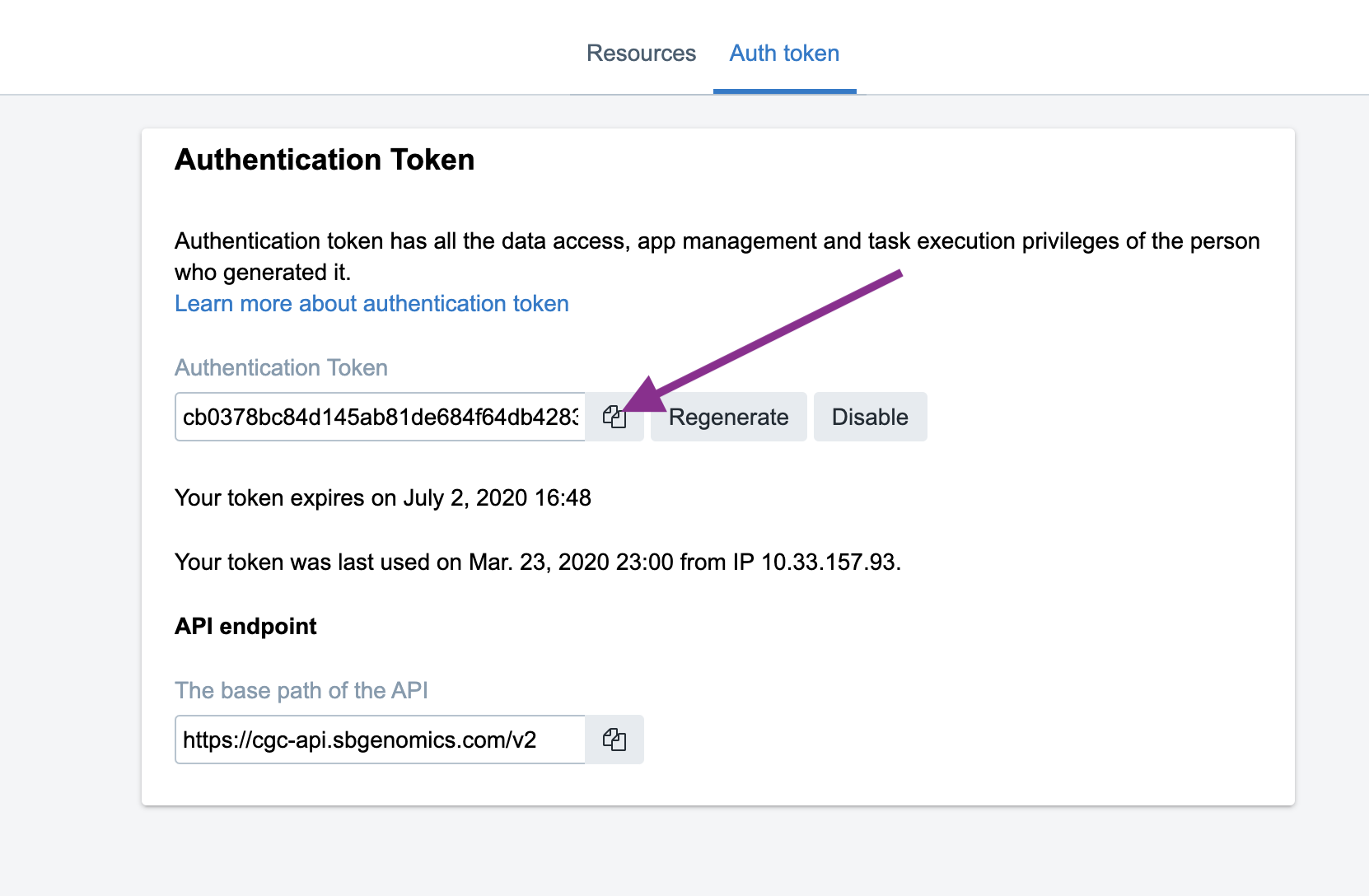
Tip
Keep this tab
We still have some clicking around to do before we use this token, so it's best to leave this tab open until we're done, so you can re-copy it if you need to
Step 5: Get logged in to Cavatica¶
If you aren't still logged in to Cavatica, open https://cavatica.sbgenomics.com/ in a new tab or window and use the credentials you set up earlier in this lesson to log in.
Once you're logged in, you should see this screen:
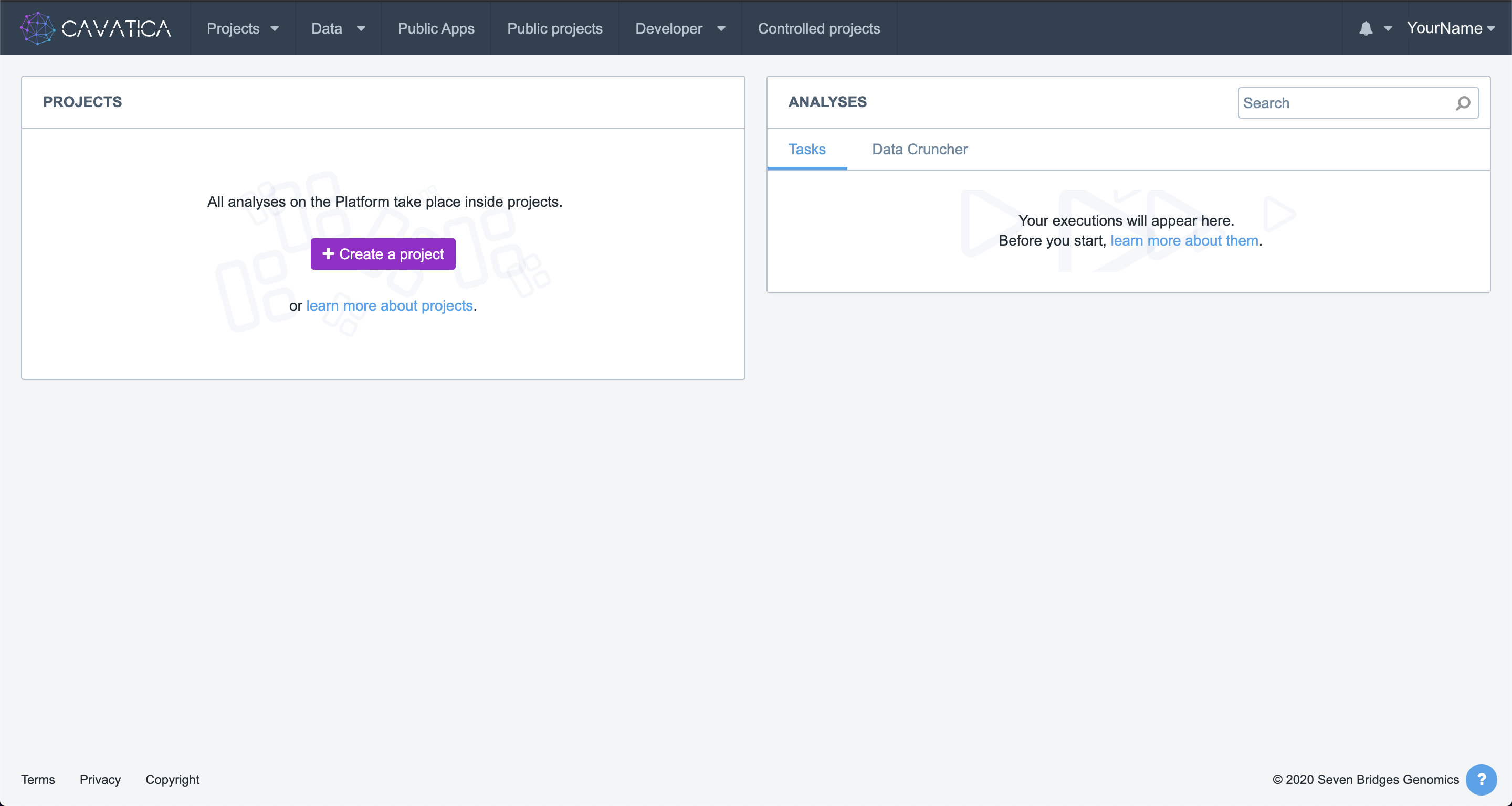
Step 6: Navigate to Settings¶
Click on your name (top right) and Account Settings:
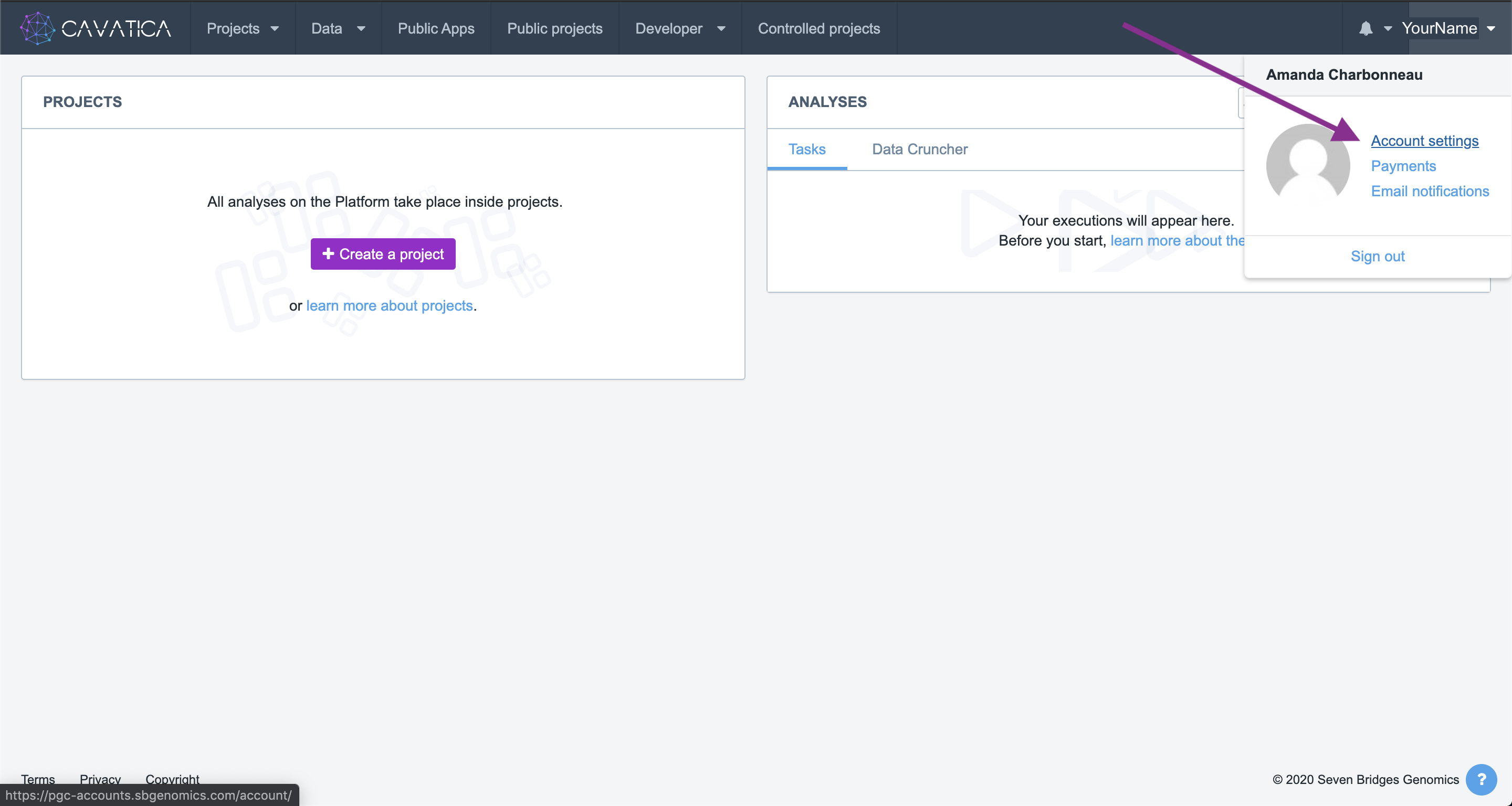
Step 7: Navigate to Dataset Access¶
Cavatica calls a connection to other resources "Dataset Access". It is generic, because in theory, you could connect Cavatica to any place that authorizes dataset use, however currently the only option available is the Cancer Genomics Cloud.
Click on "Dataset Access", indicated with the purple arrow below:
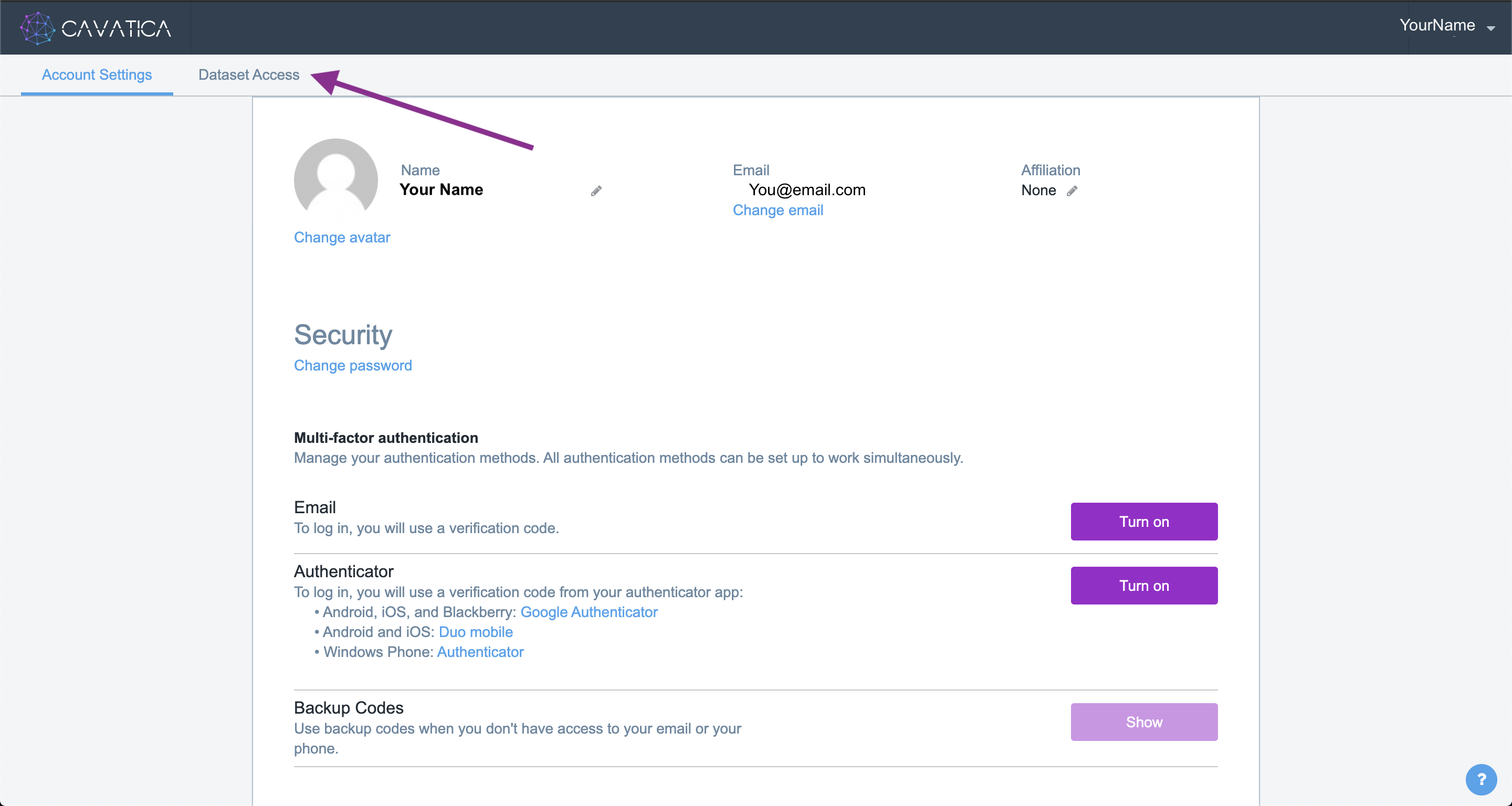
Step 8: Input your Authentication Token¶
We've already created a Cancer Genomics Cloud account, and generated our token, so we can ignore the learn more and paste our token and click "connect account":
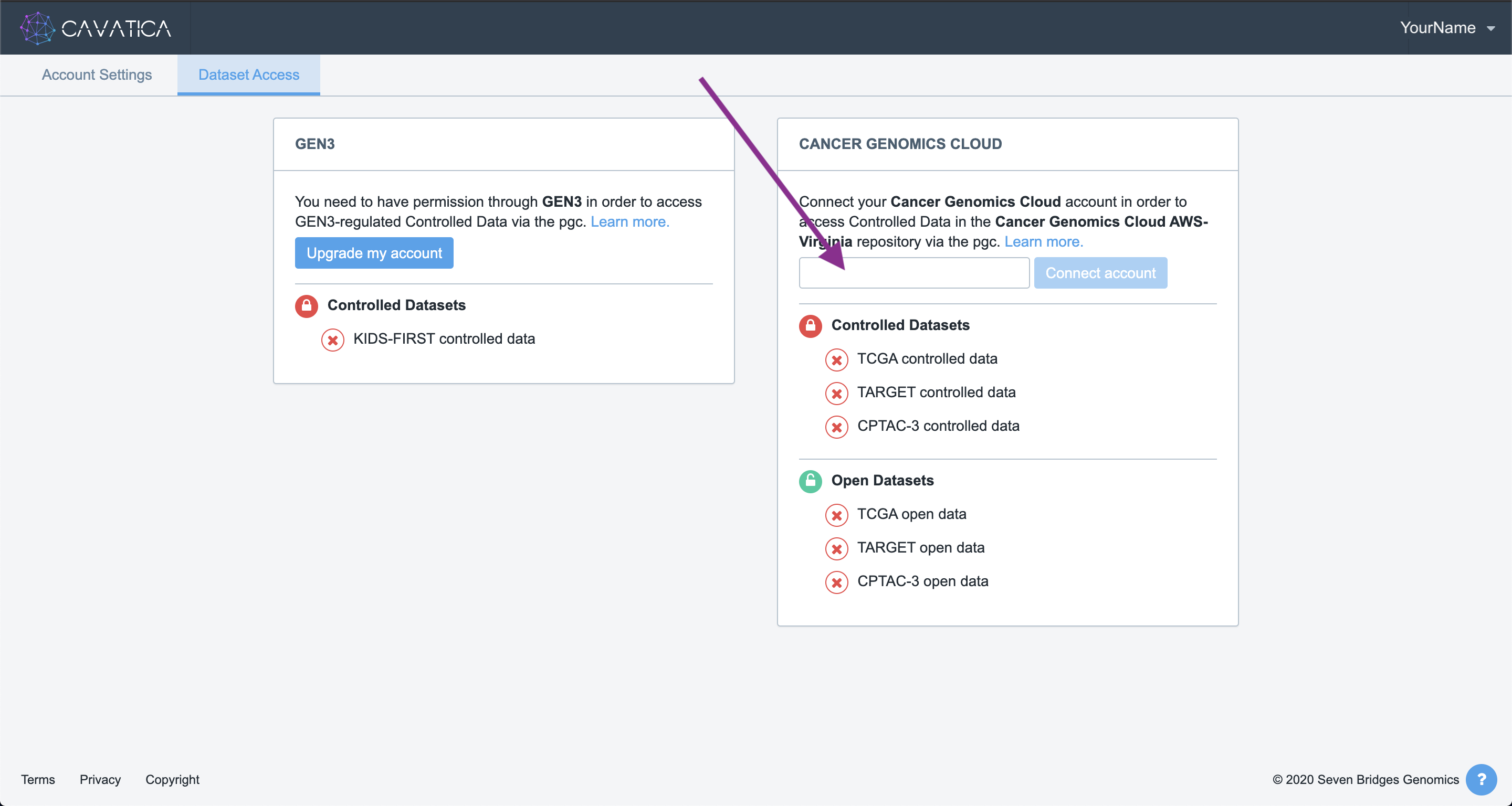
Tip
Token Security
An Authentication Token is kind of like a password, you don't want to share it, or post it anywhere public. Anyone who pastes your Authentication Token into their Cavatica account will have access to the datasets you are authorized to use by the Cancer Genomics Cloud. If you want to give your trainees or collaborators access to your datasets, you must have them added to your CGC data approval, so that their data access is updated in their own CGC account.
Step 9: Checking statuses¶
If everything is set up correctly, you should, at a minimum, see that
your Open Datasets have become green and 'unlocked'
(indicated with a purple arrow below). If you have been granted access
to any protected data, you may see more green and unlocked datasets than
are shown here:
