Editing MkDocs Websites with cfde-bot¶
This is a tutorial on how to edit MkDocs websites from Github repos that use the cfde-bot robot. The cfde-bot handles changes in each website GitHub repo to check edits and most importantly, prevent changes that could break the website.
Learning Objectives
- learn how to edit Mkdocs website docs on Github using the cfde-bot
~20 mins (depending on the website, it make take longer for all the bot's checks to complete)
The cfde-bot was constructed for managing CFDE websites. To edit any of these websites, you must be onboarded to the CFDE to gain access to the nih-cfde Github repo files.
General steps for editing CFDE websites with cfde-bots¶
For the CFDE, the key websites we maintain are: welcome-to-cfde, training-and-engagement, usecases, and published-documentation. See section below for specific instructions on editing the published-documentation website.
The welcome-to-cfde, usecases, and published-documentation CFDE websites currently have a single PR and review stage to merge changes to the public-facing website. For these websites, the public-facing website is rendered from the stable branch.
The training-and-engagement repo has a 2-stage PR and review stage. Changes are initially pushed to a development branch dev and then merged to stable for new releases of the public-facing website. Consequently, the steps of the PR process are slightly different compared to the other CFDE websites. The details are available in the website repo's style guide and release plan.
In this tutorial, we lay out the general steps for the single stage PR process.
Step 1: Go to website's GitHub repository.¶
Step 2: Create a new branch¶
If working from Github, type a new branch name (e.g., my_branch) in the Branch:stable dropdown button and hit Enter. The new branch should be created with the stable branch as its base.
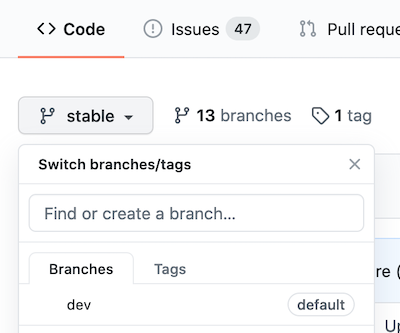
Step 3: Make edits¶
You should now be on your new branch, otherwise click Branch:stable and switch to your new branch.
Find the file(s) you want to change and make changes directly in the web interface (while not necessary, you can also make changes via a local copy of the repo with git commands). When you’re done editing, scroll to the bottom of the page to commit the changes; Github knows to commit the changes to your branch.
Step 4: Create pull request¶
Push your changes from my_branch to the stable branch by clicking on "Compare & pull request". Add a description about the pull request (PR) and submit it. Depending on the website, follow style guidelines for the PR and review process.
Step 5: Wait for cfde-bot checks¶
The cfde-bot will now make sure the website can build with these changes. The PR page will update the progress as the bot goes through its checks, starting with a yellow circle and "Some checks haven't completed yet". If the checks complete successfully, the circle turns green with a check mark and the message switches to "All checks have passed". If any checks failed, there will be a red circle with an "X" mark and the message "Some checks were not successful". In the latter case, check the build logs to track the error.
Step 6: Check rendered changes¶
If the checks pass, changes should be automatically merged into a preview version of the readthedocs website. Click on the "Details" button of the "docs/readthedocs.com:
Step 7: Request reviews¶
If you are satisfied with the edits, request reviewers to check, request changes, and approve the changes.
Step 8: Merge changes¶
When the PR has been approved, click "Merge pull request" and confirm merge. Be sure to delete your branch. Your edits should now be viewable on the public-facing website!
Specific steps for editing the CFDE documentation website¶
The website created by the published-documentation repo pulls some docs that are in its repo AND some from a sub-module (the-fair-cookbook). There are two ways to make changes to this website.
A) To edit documents that are in the published-documentation repo¶
Follow the general steps above. Note that this repo currently labels branches as master instead of stable. This will be updated in the near future.
B) To edit documents that are in the sub-module the-fair-cookbook repo¶
The cfde-bot's process for checking changes to this repo is slightly different:
-
The
published-documentationcfde-bot monitors thethe-fair-cookbookrepomasterbranch every 6 hours. Note thatthe-fair-cookbookwebsite is not one of the websites that the Brown lab maintains, though we may contribute material. Also, this repo currently labels branches asmasterinstead ofstable. -
It pulls any changes into the
previewbranch of thepublished-documentationrepo as a PR. -
If the website build checks pass, the bot auto-merges changes into the
previewbranch and renders the preview website. -
The cfde-bot simultaneously creates a PR of the changes to the
published-documentationmasterbranch so you can request a reviewer to merge to themasterbranch if you decide the preview looks good.
Step 1: Go to the-fair-cookbook repo: https://github.com/nih-cfde/the-fair-cookbook¶
Step 2: Make changes directly on the master branch.¶
Step 3: Check progress from the cfde-bot.¶
Step 4: Check preview website¶
The website link is https://cfde-published-documentation.readthedocs-hosted.com/en/preview. You must have admin permissions to acces the readthedocs website.
Step 5: Request review¶
To keep these changes, you need to request a reviewer for the PR to the master branch the cfde-bot created in the published-documentation repo.
Step 6: Merge changes¶
After approved, merge changes and check that the changes are on the public version of the website!